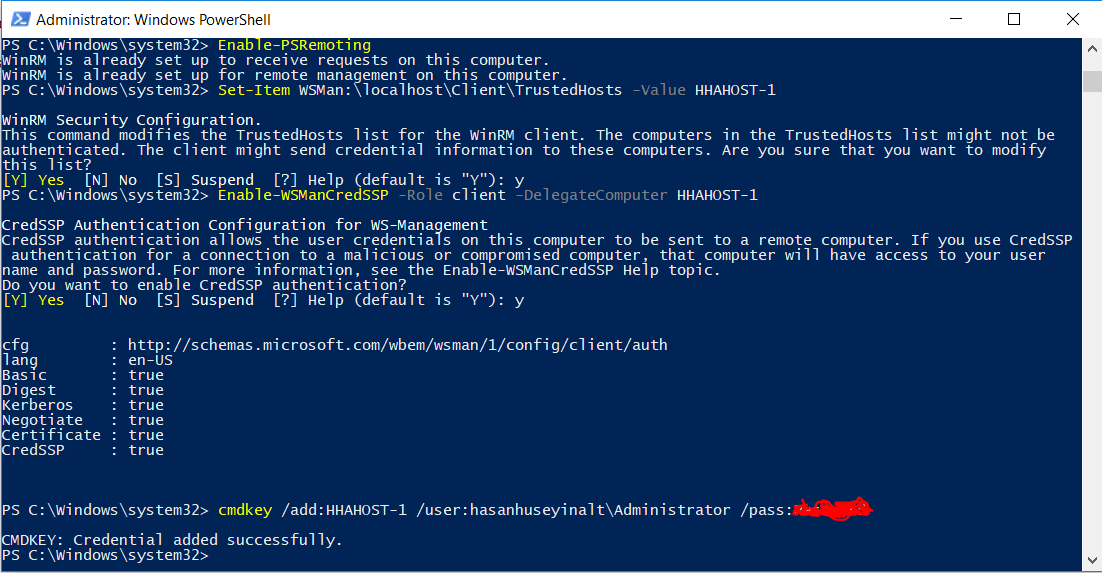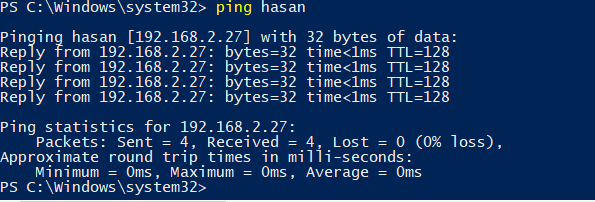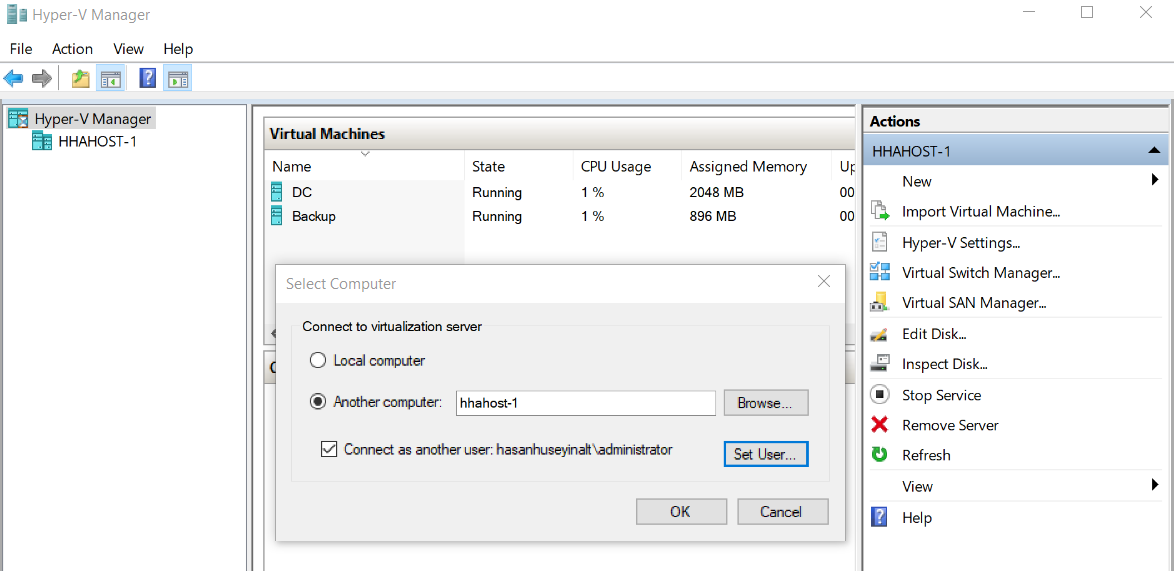Hi guys again, If you want a fast server and if are you going to use only hyper-v server role, you can use hyper-v core. By the way, after installed windows server 2016 core, you are going to need some information at the below. I tested with my own experience and used it at one of my freelance projects. This information is short and easy. Good lucks while working your works.
On the Hyper-V server
- Install Hyper-V Server 2016 (without GUI)
- Set server name
- Enable Configure remote management
- Enable Remote Desktop
- Set server’s network IP address
Run PowerShell as Admin and run in sequence the commands at the below on your Server
Install-WindowsFeature Hyper-V
Enable-NetFireWallRule -DisplayName “Windows Management Instrumentation (DCOM-In)”
Enable-NetFireWallRule -DisplayGroup “Remote Event Log Management”
Enable-NetFireWallRule -DisplayGroup “Remote Service Management”
Enable-NetFireWallRule -DisplayGroup “Remote Volume Management”
Enable-NetFireWallRule -DisplayGroup “Windows Firewall Remote Management”
Enable-NetFireWallRule -DisplayGroup “Remote Scheduled Tasks Management”
Get-NetFirewallProfile | Set-NetFirewallProfile -enabled false
Enable-PSRemoting
Enable-WSManCredSSP -Role server
And run the last command on the management server to be done:
Enable-NetFirewallRule -DisplayGroup “Remote Volume Management.”
On the Client Machine (Windows 10)
You are going to do some changes to manage Hyper-V Server. And now Run PowerShell as Admin and run in sequence the commands at the below.
Enable-PSRemoting
Set-Item WSMan:\localhost\Client\TrustedHosts -Value ServerName
Enable-WSManCredSSP -Role client -DelegateComputer ServerName
Enable-WindowsOptionalFeature -Online -FeatureName:Microsoft-Hyper-V -All
cmdkey /add:ServerName /user:ServerAdministratorName /pass:ServerAdministratorPassword
Look at the picture at the below for example.
- Change network type to Private
- Add a DNS entry in your hostfile, for example “192.x.x.x ServerName“. After this process, be sure you can send ping packets from client to server.
- Changed group policy: “Computer Configuration > Administrative Templates > System > Credentials Delegation > Allow delegating fresh credentials with NTLM-only server authentication” by doing: “Click Enable and add wsman/ServerName”
- Disabled firewall
- dcomcnfg > COM SECURITY > Access Permissions > Edit Limits > Anonymous Login > ALLOW Remote Access
If you have done everything, you can connect to your core server successfully like this picture.
See you later in another article.
Hasan